How to Edit PDF Files
The PDF file format was originally created by Adobe in the early ’90s and there are now over 450+ million PDF documents on the Internet according to Google. Compare this with the DOC format that was created in early ’80s (much before PDF) but there are only 75 million .doc files on the web today.
Why PDF Files are Popular:
There are several reasons why PDF files are so popular for exchanging all sorts of documents including presentation portfolios, CAD Drawings, invoices and even legal forms.
#1. PDF files are generally more compact (smaller in size) than the source document and they easily preserve the original formatting. You can open a PDF file, that was created using a Windows PC, on a Mac or a Linux machine and your document will still look the same everywhere.
#2. Unlike Word and other popular document formats, the contents of a PDF file cannot be modified easily. You can also prevent other users from printing a physical copy of your PDF document.
#3. And the biggest advantage -- you can view PDF files on almost any computer (or mobile phone) using the web browser or with the help of free software like Adobe Acrobat Reader.
Edit PDF Files with Free Alternatives to Adobe Acrobat
While PDF Files are “read only” by default, there are ways by which you can edit certain elements* of a PDF document for free without requiring the source files or any of the commercial PDF editing tools.
[*] This article will primarily focus on tools that let you alter the actual contents of a PDF file. If you are looking to manipulate the PDF file structure itself like rearranging pages or merging multiple PDFs into one, please refer to the previous Adobe PDF Guide.
1. Online PDF Editor for Basic Tasks
There are situations when you need to make only minor changes in a PDF file. For instance, you want to hide your personal phone number from a PDF file before posting it on the web or want to annotate a page with sticky notes.

You can perform such edits pretty easily with PDF Escape, an online PDF editor that’s free and also lets you edit password-protected PDF documents in the browser.
With PDF Escape, you can hide* parts of a PDF file using the whiteout tool or add annotations with the help of custom shapes, arrows, text boxes and sticky notes. You can add hyperlinks to other PDF pages / web documents.
[*] Hiding is different from redaction because here we aren’t changing the associated metadata of a PDF file but just hiding certain parts of a PDF file by pasting an opaque rectangle over that region so that that stuff beneath the rectangle stays invisible.
2. Edit PDF Metadata (Author, PDF Title, etc.)
If you like to edit the meta-data associated* with a PDF document, check out Becy PDFMetaEdit. It’s a free utility that can help you edit details like the PDF document title, author name, creation data, keywords, etc. of any PDF file.
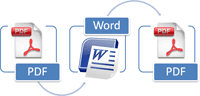

The tool can also be used for encrypting PDF documents such that only users who know the password can read the contents of your PDF files. And since this PDF metadata cum bookmarks editor can be executed from the command line, you can use it to update information in multiple PDF files in a batch.
[*] If you planning to post your PDF files on the web, you should consider adding proper metadata to all the files as that will help improve the organic rankings of your PDF files in Google search results.
3. Edit Text in a PDF File
If you want to edit large amounts of text in a PDF file but don’t have access to the source documents, your best bet is that you convert the PDF file into an editable Word document or an Excel spreadsheet depending on the contents of the PDF.
Then edit these converted PDFs in Microsoft Office (or Google Docs) and export the modified files back into PDF format.
If your PDF document is mostly text, you may use the desktop version of Stanza to convert that PDF into a Word document but if the document includes images, charts, tables and other complex formatting, try the online PDF to Word converter from BCL Research or the one from NitroPDF -- the former offers instant conversion while the latter service can take up to a day though its yields more accurate results.
4. Advanced PDF Editing (Images, text, etc.)
Now that you know the basic tools, let’s look at another set of PDF editors that are again free but can help you do some more advanced editing with PDF documents. This refers to stuff like replacing images on a PDF file, adding signatures, removing blocks of text without breaking the flow of the document, etc.
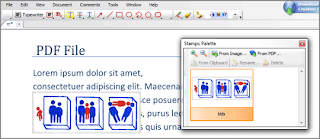
PDF XChange is a free PDF viewer cum editor that you may use for typing text directly on any PDF page. PDF XChange also supports image stamps so you may use the tool for signing a PDF file or for inserting images anywhere on a PDF page.
Then you have Inkscape, a free vector drawing tool (like Adobe Illustrator) that can natively import and export PDF content.
Video Demo: Edit PDF Files with Inkscape
With Inkscape, you can select any object on a PDF page (including text, graphics, tables, etc.) and move them to a different location or even remove them permanently from the PDF file. You can also annotate PDF files with Inkscape or draw freehand on a page using the built-in pencil tool.
The next tool in the category of advanced PDF editors is OpenOffice Draw with the PDFImport extension. OpenOffice Draw supports inline editing so you can easily fix typos in a PDF document or make formatting related changes like replacing color, increasing or decreasing the text size, replacing the default font-family, etc.
Like Inkscape, the OpenOffice toolbox also includes support for annotations, shapes, images, tables, charts, etc. but here you have more choices and the software also looks less complex.
The OpenOffice suite is a little bulky (they don’t provide a standalone installer for Draw) but if you have the bandwidth, OpenOffice is the best tool for manipulating PDF documents when you don’t have the budget for Adobe Acrobat.
The PDF file format was originally created by Adobe in the early ’90s and there are now over 450+ million PDF documents on the Internet according to Google. Compare this with the DOC format that was created in early ’80s (much before PDF) but there are only 75 million .doc files on the web today.
Why PDF Files are Popular:
There are several reasons why PDF files are so popular for exchanging all sorts of documents including presentation portfolios, CAD Drawings, invoices and even legal forms.
#1. PDF files are generally more compact (smaller in size) than the source document and they easily preserve the original formatting. You can open a PDF file, that was created using a Windows PC, on a Mac or a Linux machine and your document will still look the same everywhere.
#2. Unlike Word and other popular document formats, the contents of a PDF file cannot be modified easily. You can also prevent other users from printing a physical copy of your PDF document.
#3. And the biggest advantage -- you can view PDF files on almost any computer (or mobile phone) using the web browser or with the help of free software like Adobe Acrobat Reader.
Edit PDF Files with Free Alternatives to Adobe Acrobat
While PDF Files are “read only” by default, there are ways by which you can edit certain elements* of a PDF document for free without requiring the source files or any of the commercial PDF editing tools.
[*] This article will primarily focus on tools that let you alter the actual contents of a PDF file. If you are looking to manipulate the PDF file structure itself like rearranging pages or merging multiple PDFs into one, please refer to the previous Adobe PDF Guide.
1. Online PDF Editor for Basic Tasks
There are situations when you need to make only minor changes in a PDF file. For instance, you want to hide your personal phone number from a PDF file before posting it on the web or want to annotate a page with sticky notes.

You can perform such edits pretty easily with PDF Escape, an online PDF editor that’s free and also lets you edit password-protected PDF documents in the browser.
With PDF Escape, you can hide* parts of a PDF file using the whiteout tool or add annotations with the help of custom shapes, arrows, text boxes and sticky notes. You can add hyperlinks to other PDF pages / web documents.
[*] Hiding is different from redaction because here we aren’t changing the associated metadata of a PDF file but just hiding certain parts of a PDF file by pasting an opaque rectangle over that region so that that stuff beneath the rectangle stays invisible.
2. Edit PDF Metadata (Author, PDF Title, etc.)
If you like to edit the meta-data associated* with a PDF document, check out Becy PDFMetaEdit. It’s a free utility that can help you edit details like the PDF document title, author name, creation data, keywords, etc. of any PDF file.
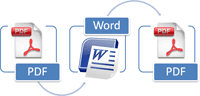

The tool can also be used for encrypting PDF documents such that only users who know the password can read the contents of your PDF files. And since this PDF metadata cum bookmarks editor can be executed from the command line, you can use it to update information in multiple PDF files in a batch.
[*] If you planning to post your PDF files on the web, you should consider adding proper metadata to all the files as that will help improve the organic rankings of your PDF files in Google search results.
3. Edit Text in a PDF File
If you want to edit large amounts of text in a PDF file but don’t have access to the source documents, your best bet is that you convert the PDF file into an editable Word document or an Excel spreadsheet depending on the contents of the PDF.
Then edit these converted PDFs in Microsoft Office (or Google Docs) and export the modified files back into PDF format.
If your PDF document is mostly text, you may use the desktop version of Stanza to convert that PDF into a Word document but if the document includes images, charts, tables and other complex formatting, try the online PDF to Word converter from BCL Research or the one from NitroPDF -- the former offers instant conversion while the latter service can take up to a day though its yields more accurate results.
4. Advanced PDF Editing (Images, text, etc.)
Now that you know the basic tools, let’s look at another set of PDF editors that are again free but can help you do some more advanced editing with PDF documents. This refers to stuff like replacing images on a PDF file, adding signatures, removing blocks of text without breaking the flow of the document, etc.
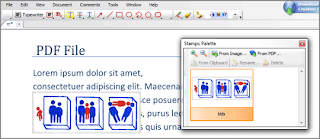
PDF XChange is a free PDF viewer cum editor that you may use for typing text directly on any PDF page. PDF XChange also supports image stamps so you may use the tool for signing a PDF file or for inserting images anywhere on a PDF page.
Then you have Inkscape, a free vector drawing tool (like Adobe Illustrator) that can natively import and export PDF content.
Video Demo: Edit PDF Files with Inkscape
With Inkscape, you can select any object on a PDF page (including text, graphics, tables, etc.) and move them to a different location or even remove them permanently from the PDF file. You can also annotate PDF files with Inkscape or draw freehand on a page using the built-in pencil tool.
The next tool in the category of advanced PDF editors is OpenOffice Draw with the PDFImport extension. OpenOffice Draw supports inline editing so you can easily fix typos in a PDF document or make formatting related changes like replacing color, increasing or decreasing the text size, replacing the default font-family, etc.
Like Inkscape, the OpenOffice toolbox also includes support for annotations, shapes, images, tables, charts, etc. but here you have more choices and the software also looks less complex.
The OpenOffice suite is a little bulky (they don’t provide a standalone installer for Draw) but if you have the bandwidth, OpenOffice is the best tool for manipulating PDF documents when you don’t have the budget for Adobe Acrobat.
Thanks for the post. It is quite imformative and helphul.
ReplyDeleteAs for me, I always convert PDF files to editable word format with AnyBizSoft PDF to Word Converter and edit them if necessary. From my long time experience of searching and testing, this tool supports encrypted files and preserves text, layouts, images and hyperlinks well.
After you edit it, you can use some free PDF creator to save word as PDF format if necessary.
You all can have a free trial and sincerely hope they can do you some favor.